Using the GUI - Modules
Quick links
- Main Window
- On this page:
- Pin Control
- Automation Sequence
Operation Example
Here is what a connected module with two LEDs stimulating and one NTC recording temperature looks like:
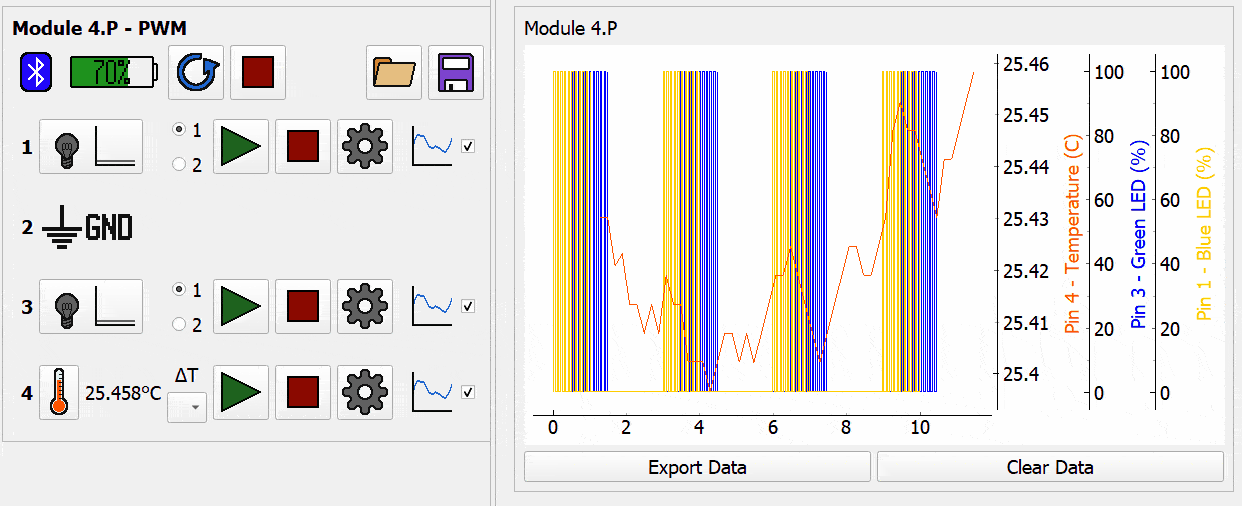
Module Sidebar
The Module Sidebar provides basic information on connected modules and allows for a few basic actions.
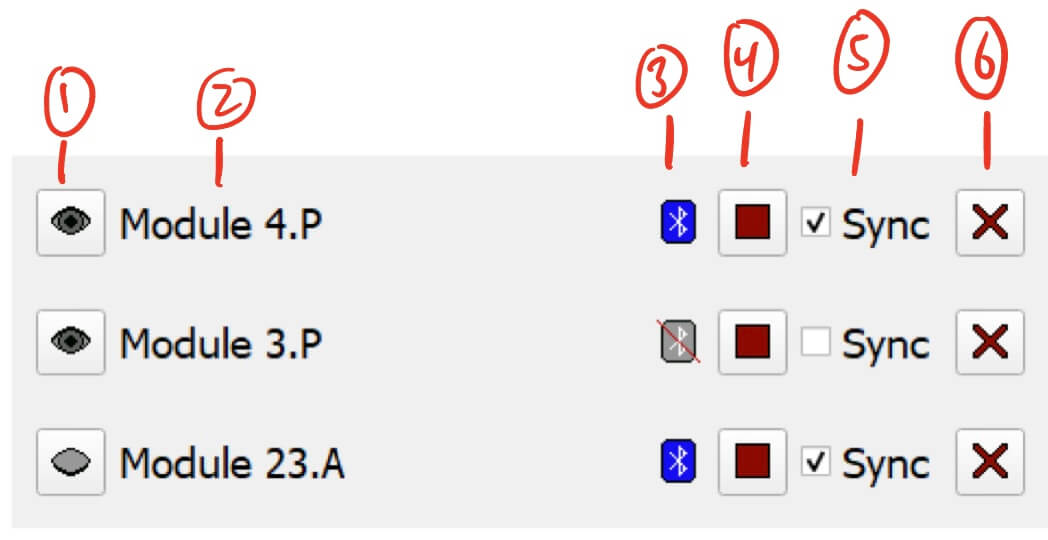
- Visibility Button - Toggles the visibility of the module.
- This will hide/show the module and its graph.
- Module Name - Displays the module’s name.
- The name contains the module number and the module type. There are two module types:
- P for PWM - Only supports pulse-width modulation at 3.3v.
- A for Analog - Allows for voltage output from 0v-3.3v
- You can hover over the name to see which serial port the module is connected through.
- The name contains the module number and the module type. There are two module types:
- Connection Status - Shows whether the module is connected via Bluetooth or not.
- Stop Everything - Stops every pin on the module.
- Sync - Syncs multiple modules.
- When two or more modules are synced, any command that is sent to one module is sent to the others.
- For example, starting Pin 1 on one module will start Pin 1 on al synced modules.
- Be careful when syncing PWM and Analog modules, as PWM settings will not work on an Analog module, and vice versa.
- Remove Module - This will remove the module from the GUI.
- This is useful if you have a module that you previously connected, but is now disconnected and you do not need it on the GUI anymore.
- Disconnected modules will reappear if they are powered on or send a message to the GUI.
Module Controllers
The Module Controllers allow for control of multiple modules.
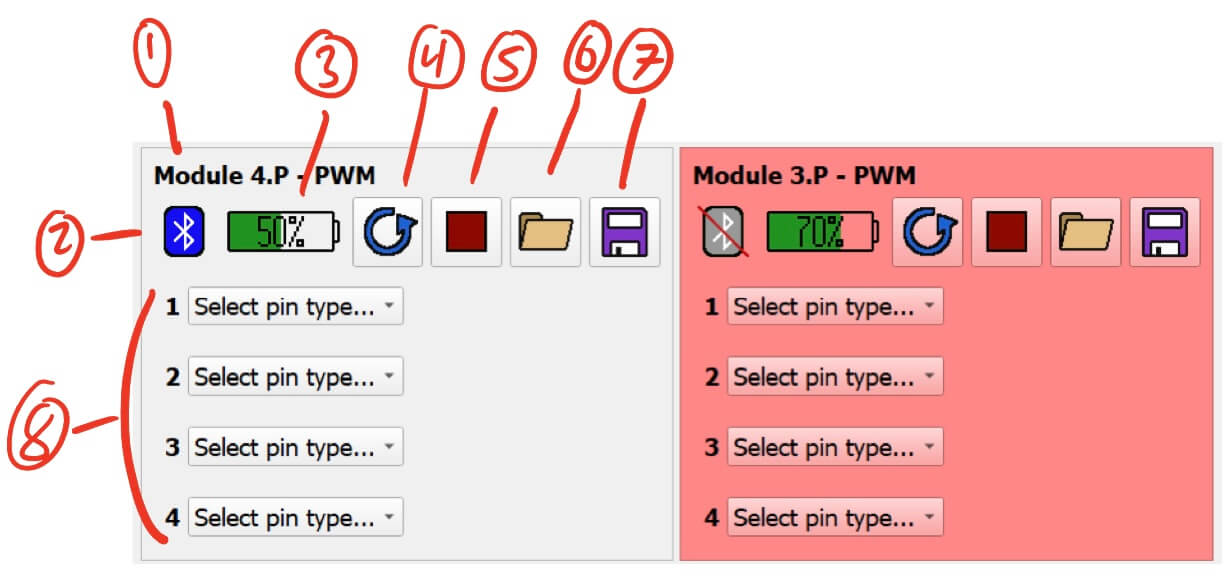
- Module Title - Displays the module name and the module type.
- Connection Status - Shows whether the module is connected via Bluetooth or not.
- If the module is disconnected, the controller will turn red such as Module 3.P on the right. The module’s graph will also turn red.
- Battery Percentage - Shows the approximate battery percentage remaining on the module.
- You can hover over the icon for a more detailed percentage and battery voltage measurement.
- The battery percentage is updated every 5 seconds.
- Reset - Resets the module
- Stop Everything - Stops every pin on the module.
- Open Config - Opens a saved module config file.
- NOTE: You can use a single config file for other modules of the same type. However, you cannot mix types, such as using a PWM config file for an Analog module.
- Save Config - Saves the current module and pin settings as a .json config file.
- Pin Control - These control individual pins on the module.
Module Graphs
The Module Graphs display data from the modules.
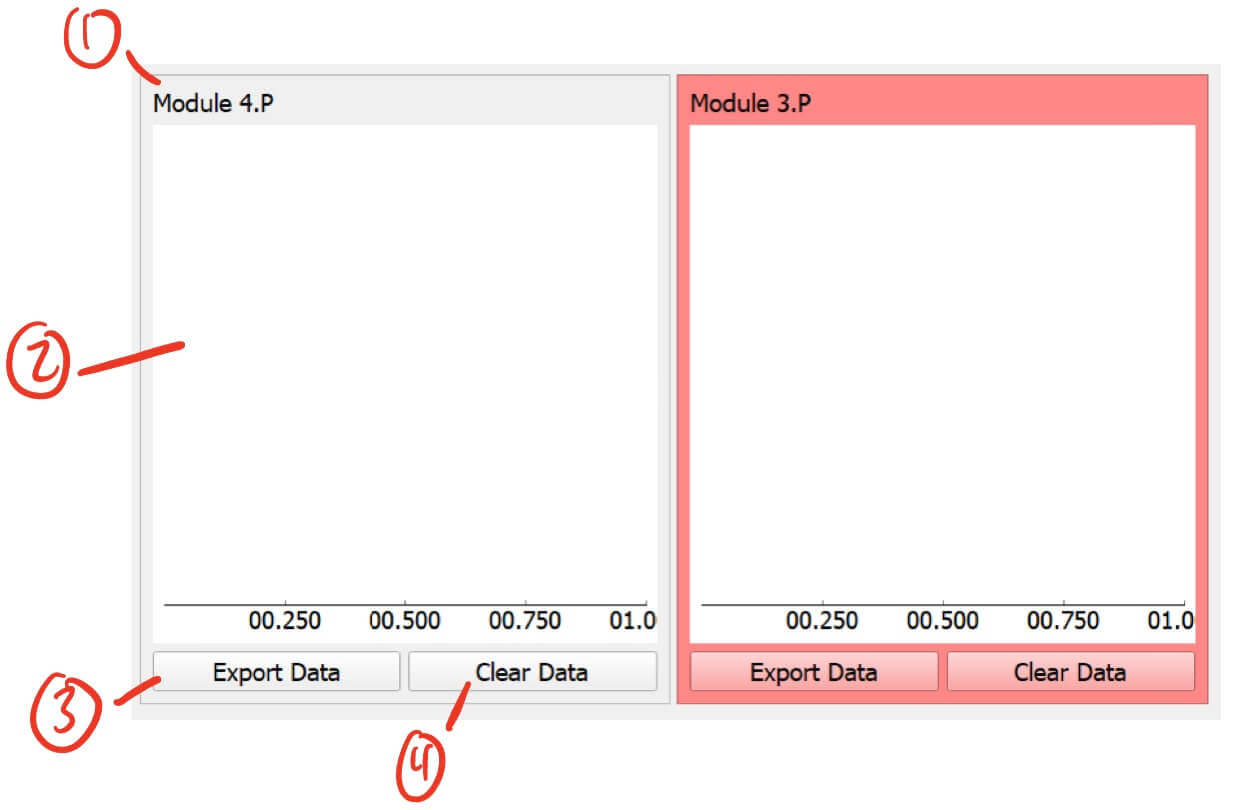
- Module Name - Displays the module’s name.
- Module Graph - Data and events are shown here (see the example below).
- Export Data - Exports the data for this module.
- The data will be automatically exported into a folder, so you will have to select the directory where you want that folder to be created.
- Clear Data - Clears all recorded data for that module.